MakerBot Replicator 2x User Manual
Browse online or download User Manual for Print & Scan MakerBot Replicator 2x. MakerBot Replicator 2x User manual
- Page / 92
- Table of contents
- TROUBLESHOOTING
- BOOKMARKS
- USER MANUAL 1
- TABLE OF CONTENTS 3
- TABLE OF CONTENTS CONTINUED 4
- WELCOME 5
- LEGAL NOTICES 6
- SAFETY AND COMPLIANCE 8
- CONTINUED 11
- HOW IT WORKS 12
- ACCESSORY CHECKLIST 13
- FILAMENT 14
- FILAMENT CONTINUED 15
- ONBOARD 16
- OPERATIONS 16
- THE LCD PANEL 17
- LCD MENUS 18
- UTILITIES MENU 19
- UTILITIES MENU CONTINUED 20
- THE INFO AND SETTINGS MENU 21
- GENERAL SETTINGS CONTINUED 22
- ONBOARD OPERATIONS 23
- ACTIVE BUILD MENU 24
- ACTIVE BUILD MENU CONTINUED 25
- LEVELING THE BUILD PLATE 26
- LOADING MAKERBOT FILAMENT 28
- MAKERBOT 32
- MAKERBOT DESKTOP 33
- REFERENCE34 34
- ABOUT MAKERBOT DESKTOP 35
- THE PREPARE SCREEN 36
- THE PREPARE SCREEN CONTINUED 37
- PRINTING 39
- WITH YOUR 39
- REPLICATOR 2X 39
- CHOOSING A MODEL 40
- PREPARING A MODEL 41
- PREPARING A MODEL CONTINUED 42
- PRINTING A MODEL 45
- PRINTING A MODEL CONTINUED 46
- ADVANCED 49
- SETTINGS 49
- ADVANCED OPTIONS 50
- ADVANCED SETTINGS 51
- QUALITY CONTINUED 52
- TEMPERATURE 53
- CUSTOM PROFILES 55
- MAINTENANCE 56
- REPLACING KAPTON TAPE 59
- CONTINUED 62
- REALIGNING THE GANTRY 63
- FILAMENT CARE 66
- TROUBLESHOOTING 67
- PRINTING ISSUES 68
- PRINTING ISSUES CONTINUED 69
- LCD ERROR MESSAGES 73
- LCD ERROR MESSAGES CONTINUED 74
- MISALIGNED NOZZLES 76
- MISALIGNED NOZZLES CONTINUED 77
- DOS AND DON’TS 78
- USEFUL TOOLS 79
- REFERENCE 85
- SPECIFICATIONS 86
- GLOSSARY 87
- GLOSSARY CONTINUED 88
- CONTACT US 90
Summary of Contents
USER MANUAL®
WELCOME10MAKERBOT REPLICATOR 2X DIAGRAMS1 Gantry System2 LCD Panel3 Heated Build Plate4 Build Platform5 Threaded Z-Axis Rod6 Enclosure Door Handle7 Fi
WELCOME11MAKERBOT REPLICATOR 2X DIAGRAMS CONTINUED124356Front view of extrudersAngled view of extruders1578 914131011121 Fan Guards2 Extruder Fans3
WELCOME12HOW IT WORKSThe MakerBot Replicator 2X Experimental 3D Printer makes solid, three-dimensional objects out of melted MakerBot ABS Filament. Fi
WELCOME13ACCESSORY CHECKLIST*More options available at store.makerbot.com/abs-filamentHandle and bolts3Kapton tape sheets11Support cardMakerBot ABS Fil
WELCOME14FILAMENTYour MakerBot Replicator 2X Experimental 3D Printer is optimized to print objects using ABS plastic filament, 1.75 mm in diameter. The
WELCOME15FILAMENT CONTINUEDABOUT ABSABS is short for Acrylonitrile Butadiene Styrene. It is made of a combination of those three plastics. The three p
ONBOARD OPERATIONSThe MakerBot Replicator 2X Experimental 3D Printer has an onboard LCD panel through which you can initiate a number of processes, s
ONBOARD OPERATIONS17THE STARTUP SCRIPTThe first time you turn on your MakerBot Replicator 2X, the printer will run a startup script on the LCD panel. F
ONBOARD OPERATIONS18LCD MENUSTOP LEVEL ENTRIESBefore you have selected anything in the LCD panel, you will see these top-level menu entries:Build fro
ONBOARD OPERATIONS19Monitor Mode. This entry displays the current temperature of your extruders and build plate. The display is updated as the tempera
The product may dier slightly from the images and instructions in this manual as we continue to improve the MakerBot Ecosystem. Please see www.makerb
ONBOARD OPERATIONS20Run Startup Script. This entry launches the startup script. The Startup Script runs automatically the first time you power on the M
ONBOARD OPERATIONS21Bot Statistics. This entry displays the total build time, in hours and minutes, during the lifetime of your MakerBot Replicator 2X
ONBOARD OPERATIONS22GENERAL SETTINGS CONTINUEDSound. This entry toggles the indicator sounds ON and OFF. Setting this entry to OFF stops the MakerBot
ONBOARD OPERATIONS23Preheat Settings. This entry lets you change the preheat temperatures for the extruders and build plate. Remember that that the te
ONBOARD OPERATIONS24Pause/Unpause. This entry allows you to stop a print briefly. During Pause, your extruders and build platform will not move from th
ONBOARD OPERATIONS25LED Color. This entry allows you to change the color of the LEDs in the frame of the MakerBot Replicator 2X. The LEDs can be set t
ONBOARD OPERATIONS26LEVELING THE BUILD PLATE To run the leveling script, use the LCD panel to navigate to Utilities > Level Build Plate.WHY LEVELIN
ONBOARD OPERATIONS271. Adjust the Knobs When directed by the LCD screen, tighten each of the three knobs underneath the build platform approximately
ONBOARD OPERATIONS281. Remove the Enclosure Lid Lift the enclosure lid from the top of the MakerBot Replicator 2X and set it aside.2. Detach the Fil
ONBOARD OPERATIONS294. Run the Filament Loading Script Use the LCD panel to navigate to Utilities > Change Filament > Load Right or Load Le.
WELCOME31 WELCOME 5 Legal Notices 6 Safety and Compliance 8 Diagrams 10 How it Works 12 Accessory Checklist 13 Filament 142 ONBOARD OPERAT
ONBOARD OPERATIONS30filament. Maintain pressure for another five seconds and then let go.7. Stop ExtrusionAer a few moments, you should see a thin str
ONBOARD OPERATIONS31 Unloading MakerBot ABS FilamentJust like with loading filament, the MakerBot Replicator 2X will heat the selected extruder to 230°
WELCOME32MAKERBOT DESKTOPMakerBot Desktop is a free app for preparing 3D prints and managing your 3D content. Use MakerBot Desktop to explore Thingiv
MAKERBOT DESKTOP33DOWNLOADING & INSTALLING MAKERBOT DESKTOP1. Open a browser session and go to makerbot.com/desktop. 2. Click Download. 3. Selec
a username and password. If not, you can create one now. This is your MakerBot account, and you can use it to log into MakerBot Desktop, Thingiverse,
MAKERBOT DESKTOP35MakerBot Desktop is a free app for preparing 3D prints and managing your 3D content. It consists of five sections: Explore, Library,
MAKERBOT DESKTOP36THE PREPARE SCREEN1. +/– • Click the Plus and Minus buttons to zoom in and out. • You can also zoom using a track pad or the scroll
MAKERBOT DESKTOP37• In Move mode, click and drag with your mouse to move your model around on the build plate. • In Move mode, hold the Shi key and
MAKERBOT DESKTOP38• Add as many models to the plate as you like. Use the keyboard shortcut Ctrl/Command + L to automatically arrange multiple models o
WELCOME39PRINTING WITH YOUR MAKERBOT REPLICATOR 2XThis chapter will walk you through finding a model to print, preparing that model, and then finally
WELCOME4 Tightening the X and Y-Axis Pulleys 65 Filament Care 66 7 TROUBLESHOOTING 67 Printing Issues 68 LCD Error Messages 73 Misaligned
PRINTING WITH YOUR MAKERBOT REPLICATOR 2X40CHOOSING A MODELFINDING A MODEL ON THINGIVERSE1. In MakerBot Desktop, click on the Explore tab. Click Expl
PRINTING WITH YOUR MAKERBOT REPLICATOR 2X41PREPARING A MODELUse the Move, Turn, and Scale buttons in the Prepare tab to position and scale your model
PRINTING WITH YOUR MAKERBOT REPLICATOR 2X42Use the Ra drop-down box to choose from these options:• Choose O to turn o the ra.• Choose Le Extruder
PRINTING WITH YOUR MAKERBOT REPLICATOR 2X43DUAL EXTRUSIONDual extrusion prints are composed of two STL files sliced to a single X3G file. You will desig
PRINTING WITH YOUR MAKERBOT REPLICATOR 2X44PREPARING A MODEL CONTINUEDfiles that make up the Lotus Flower. You will alo see the Thing file that contains
PRINTING WITH YOUR MAKERBOT REPLICATOR 2X45FILE TYPESMakerBot Desktop can open the following file types:• OBJ• STL• THINGMakerBot Desktop can save the
PRINTING WITH YOUR MAKERBOT REPLICATOR 2X46individual models in relation to each other.The Thing format works only with MakerBot Desktop, so you shoul
PRINTING WITH YOUR MAKERBOT REPLICATOR 2X47PRINTING VIA SD CARD1. Place an SD card in the SD card slot of your computer. The SD card must be:• Format
PRINTING WITH YOUR MAKERBOT REPLICATOR 2X486. Once the file is saved to the SD card, eject the SD card from your computer and insert it into the SD ca
WELCOME49ADVANCED SETTINGSThis chapter describes the advanced printing options in MakerBot Desktop.5
WELCOME Welcome to the User Manual for the MakerBot Replicator 2X Experimental 3D Printer. Your MakerBot Replicator 2X is optimized for ABS, a traditi
ADVANCED SETTINGS50To use the settings under Advanced Options, you must select one of MakerBot Desktop’s base profiles (Low, Standard, or High). When y
ADVANCED SETTINGS51The settings in the Quality tab affect the strength and finish of printed objects. Each Quality option affects particular sections
ADVANCED SETTINGS52SHELLSThe MakerBot Replicator 2X starts each new layer of an object by printing some number of outlines of that layer. These are ca
ADVANCED SETTINGS53Temperature settings for the extruders and the build plate are grouped together under the Temperature tab.EXTRUDERSThe extruders wi
ADVANCED SETTINGS54Everyone wants their MakerBot to move faster so they can print things more quickly. Our default print speed is 80 mm/s, and if you
ADVANCED SETTINGS55Additional advanced options are available through Custom Profiles. Custom profiles allow you to edit the slicing engine’s profile s
WELCOME56MAINTENANCEWe’ve made the MakerBot Replicator 2X incredibly easy to take care of, but there are a couple of things you’ll want to do from tim
MAINTENANCE57One of the best things you can do to keep your MakerBot Replicator 2X in top shape is to level your build plate frequently. It never hurt
MAINTENANCE58Here are a few tips to keep in mind when you level your build plate:• Make sure to take your fingers off the leveling knobs and platform
MAINTENANCE59Over time, the Kapton tape on your build plate will be scratched and torn, and you will need to replace it with one of the die-cut Kapton
WELCOME6LEGAL NOTICESPRODUCT WARRANTYThe MakerBot Replicator 2X Experimental 3D Printer is covered by a limited warranty. For terms and conditions, s
MAINTENANCE608. When the Kapton tape is applied as smoothly as possible, trim the edges of the sheet or fold them over the sides of the build plate.N
MAINTENANCE61After approximately 50 hours of build time, you should lubricate the threaded rod on your Z-axis and the X-axis idler pulley. To lubricat
7. Squeeze a small amount of the PTFE-based grease directly onto the exposed area of the metal rod inside the idler pulley and manually move the pull
MAINTENANCE63REALIGNING THE GANTRYThe gantry is the system of rods and belts that moves the extruder. If one side is too far out of alignment with the
MAINTENANCE645. Manually move the extruders to the front of the MakerBot Replicator 2X, as far forward as they will go. Make sure that the plastic pi
MAINTENANCE65Loose X and Y-axis pulleys in your MakerBot Replicator 2X can result in belts slipping during printing. If you notice shifts on the X or
MAINTENANCE66FILAMENT CAREYour MakerBot Replicator 2X Experimental 3D Printer is optimized to print with 1.75 mm MakerBot ABS plastic filament. For max
WELCOME67TROUBLESHOOTING7
TROUBLESHOOTING68Objects Do Not Stick to the Build PlateIf printed objects are not sticking to the build plate, try these solutions:• Re-level your bu
TROUBLESHOOTING69EXTRUSION STOPSThere are a few problems that can cause your MakerBot Replicator 2X to stop extruding. Use this checklist to determine
WELCOME7DISCLAIMERSMakerBot does not warrant the accuracy or completeness of the information, products, or services provided by or through this user m
TROUBLESHOOTING70FILAMENT NOT LOADINGIf you are having problems loading filament into one of the extruders, perform the following steps:1. Using the
TROUBLESHOOTING71FILAMENT STUCKFilament can swell inside the extruder and get stuck. If you cannot unload filament from one of the extruders, do the f
TROUBLESHOOTING72DISASSEMBLING AN EXTRUDER1. Unload the MakerBot Filament from the extruder. To run the script for unloading filament, navigate to Uti
TROUBLESHOOTING73If your MakerBot Replicator 2X encounters problems during operation, the LCD menu will display an error message. The following table
TROUBLESHOOTING74LCD ERROR MESSAGES CONTINUEDError Message DescriptionThese messages indicate that your MakerBot Replicator 2X cannot read the temper
TROUBLESHOOTING75Error Message DescriptionSomething might be wrong with your extruder. Please visit makerbot.com/support/new/support to learn what yo
TROUBLESHOOTING76MakerBot executes an alignment script on every MakerBot Replicator 2X before shipping. However, if plastic coming from the two extrud
TROUBLESHOOTING775. Look closely at your test print. First look at the set of lines to the le [the lines that are parallel to the front of the build
TROUBLESHOOTING78MakerBot encourages you to tinker with your Replicator 2X Experimental 3D Printer, but there are some things we know are bad ideas, a
TROUBLESHOOTING79Your MakerBot Replicator 2X package includes everything you need to start printing, but here are a few other things that might come i
WELCOME8SAFETY AND COMPLIANCERADIO AND TELEVISION INTERFERENCEThis equipment has been tested and found to comply with the limits for a Class B digital
TROUBLESHOOTING80Sometimes little things can go wrong with a print – things that are easy to fix, but only if you know what’s causing the problem. This
TROUBLESHOOTING81FILAMENT VARIATIONDoes it seem like there’s too much or too little plastic being used in your prints? This can happen when your filame
TROUBLESHOOTING82File Name: 3D mouse Design by: DDStarkeyThingiverse: 31909If you are overextruding, increase the “feedstockMultiplier” setting by 0.0
TROUBLESHOOTING83RIPPLINGDo you see faint vertical ripples on the walls of your prints? This is due to mechanical feedback and occurs at higher speeds
TROUBLESHOOTING84holding the drive block to the extruder motor. Remove the drive block and set it aside. Be careful with the drive block – if any of t
WELCOME85REFERENCE8
REFERENCE86SPECIFICATIONSPRINTING Print Technology: Fused deposition modelingFilament: 1.75 mm MakerBot ABS Filament 1.75 mm MakerBot D
REFERENCE87GLOSSARYABS: Acrylonitrile butadiene styrene, a widely used thermoplastic, and the primary material used for making things on the MakerBot
REFERENCE88KAPTON TAPE: A heat-resistant film that adheres well to ABS plastic at high temperatures. Use it to cover the heated build plate so that obj
REFERENCE89.THING: A file format used by MakerBot Desktop that allows you to print multiple 3D models on the same build plate.THINGIVERSE: A website fo
WELCOME9SAFETY AND COMPLIANCE CONTINUED Safety alert symbols precede each safety message in this manual. These symbols indicate potential safety haz
REFERENCE90CONTACT USSUPPORTSALESFEEDBACKmakerbot.com/supportOur website has extensive documentation andtroubleshooting information about your MakerBo
REFERENCE91NOTES
MakerBot One MetroTech Center, 21st Floor, Brooklyn, NY makerbot.com
More documents for Print & Scan MakerBot Replicator 2x

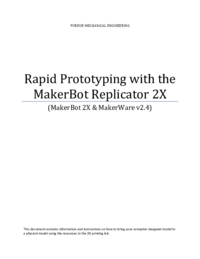






 (30 pages)
(30 pages)







Comments to this Manuals